
What is BYOD?
BYOD stands for "Bring Your Own Device". Students are able to bring their own personal device to use at school instead of school owned devices. The device will be connected to the school network so that the student is able to access Education Queensland Network.
Who can join the BYOD Program?
We strongly encourage all students from Year 3 to Year 6 to have their own device to enhance their learning journey through primary school.
Why join the BYOD Program?
Students who participate in the BYOD program are able to bring their own device to school to support their learning.
At Elanora you will see students highly engaged in their learning, using their own device in class, and in other subjects such as STEM and The Arts.
Students are able to take ownership of their learning when they have their own, seamlessly taking learning from school to the home environment. Even the younger students have demonstrated the capacity to look after their device carefully and have it ready and charged each day.
Student who have their own device are easily able to access different types of learning, obtain feedback from their teachers and peers, and complete assessable tasks in new and engaging ways.
Bringing a personal device is a way to develop critical and creative learners so they have access to all the tools necessary for learning, whilst also valuing and engaging our learners into deep thinking, problem solving and solution focus real world activities.
It allows student's to embrace the digital age as a foundation of their education and develops their technology knowledge to become intuitive, setting them up for a life where digital fluency will be core to their career and other areas of their lives.
BYOD iPad Requirements
We recommend the iPad 11th generation for families purchasing a new device.
All students in Year 3 to Year 6 are encouraged to bring to school an iPad that is capable of running the latest version of iOS26, (operating system for iPads). Currently, this includes the 8th gen, 9th gen, iPad Air, iPad Pro.
*The iPad mini does NOT meet minimum requirements.
*We do not recommend the purchase of a cellular enabled device. All students will have access to filtered Department of Education WiFi at school.
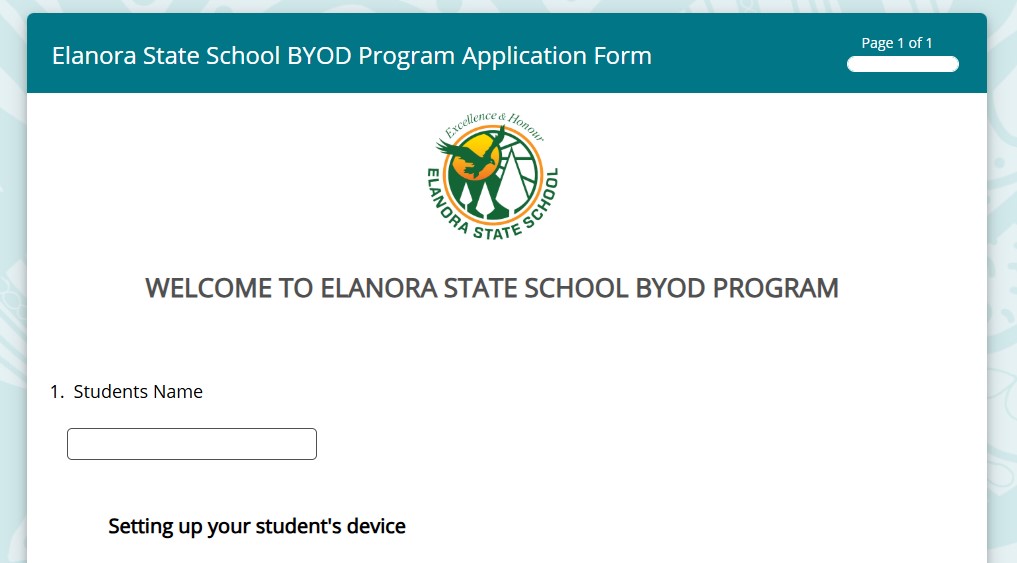
|
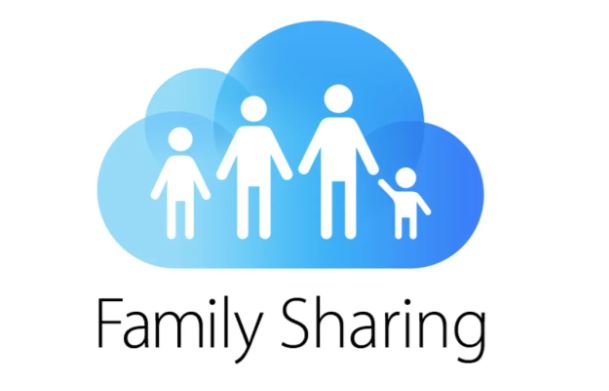
|
Create a Child Apple ID using Family Sharing. If you do not have an Apple device then create an Apple ID using Parent Details this is to ensure students do not have the ability to download Apps. DO NOT Activate Screen Time- Restrictions at this time. Once the iPad has been onboarded then you can set up restrictions. |
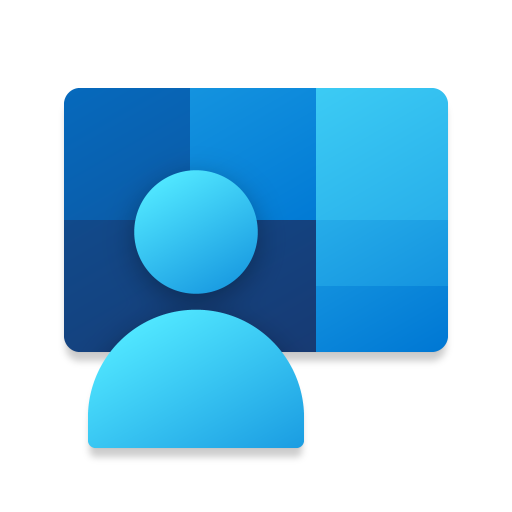
|
Enrolling your child's device into Microsoft Intune, will mean your child will be able to:
access the school Wi-Fi network and have school email automatically set up and configured
access Elanora State School list of selected apps for school use in one easy location
self-mange their device
The student is then required to visit the IT department for the final onboarding process.